step-by-step
Send to Kindle Email
One way to add books to your Kindle library is using Send to Kindle Email. To start using Send to Kindle Email, follow the steps below.
Or, skip the emails and Send to Kindle the easy way!
Set up Send to Kindle Email
Watch
Step One
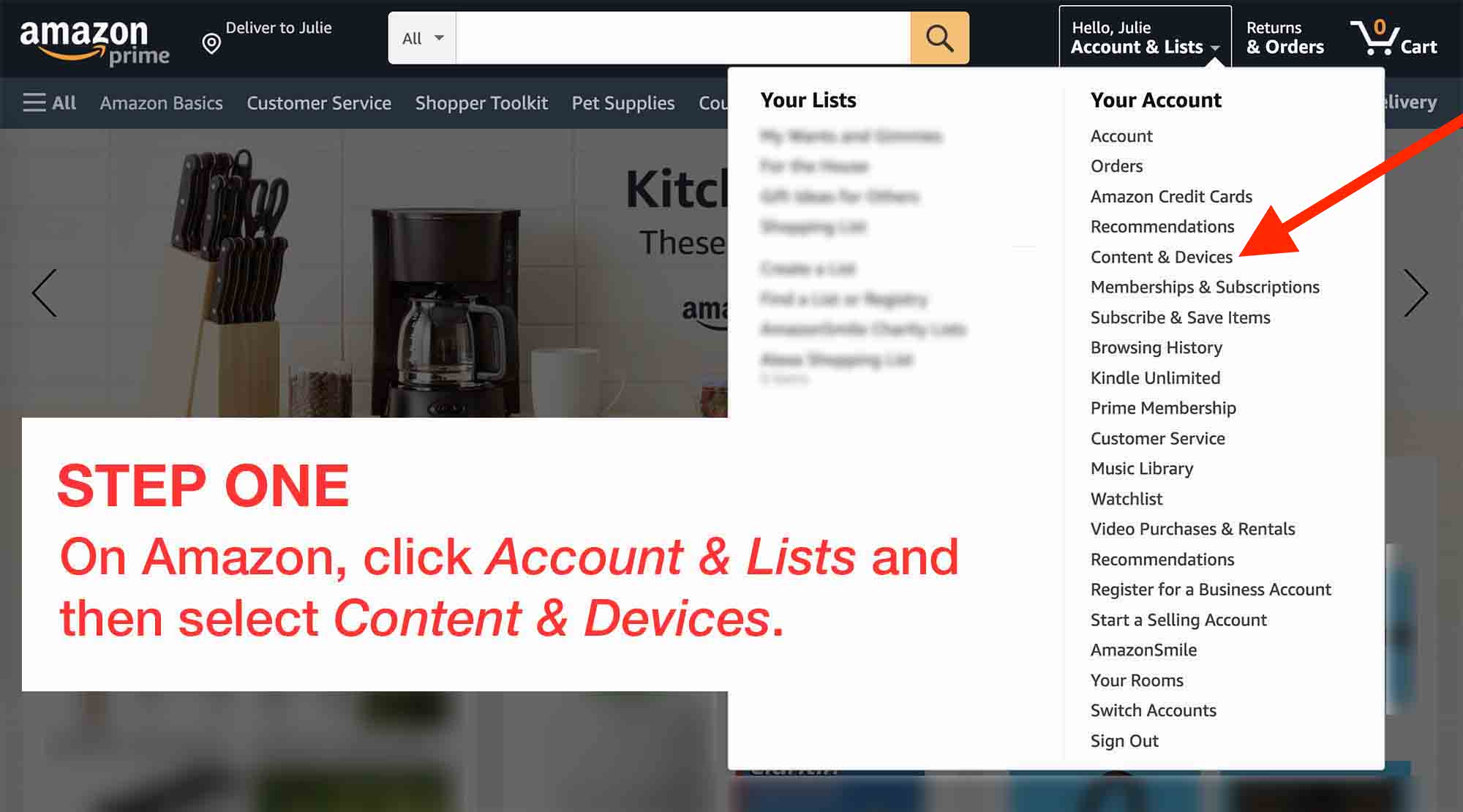
Step Two
Click Preferences.
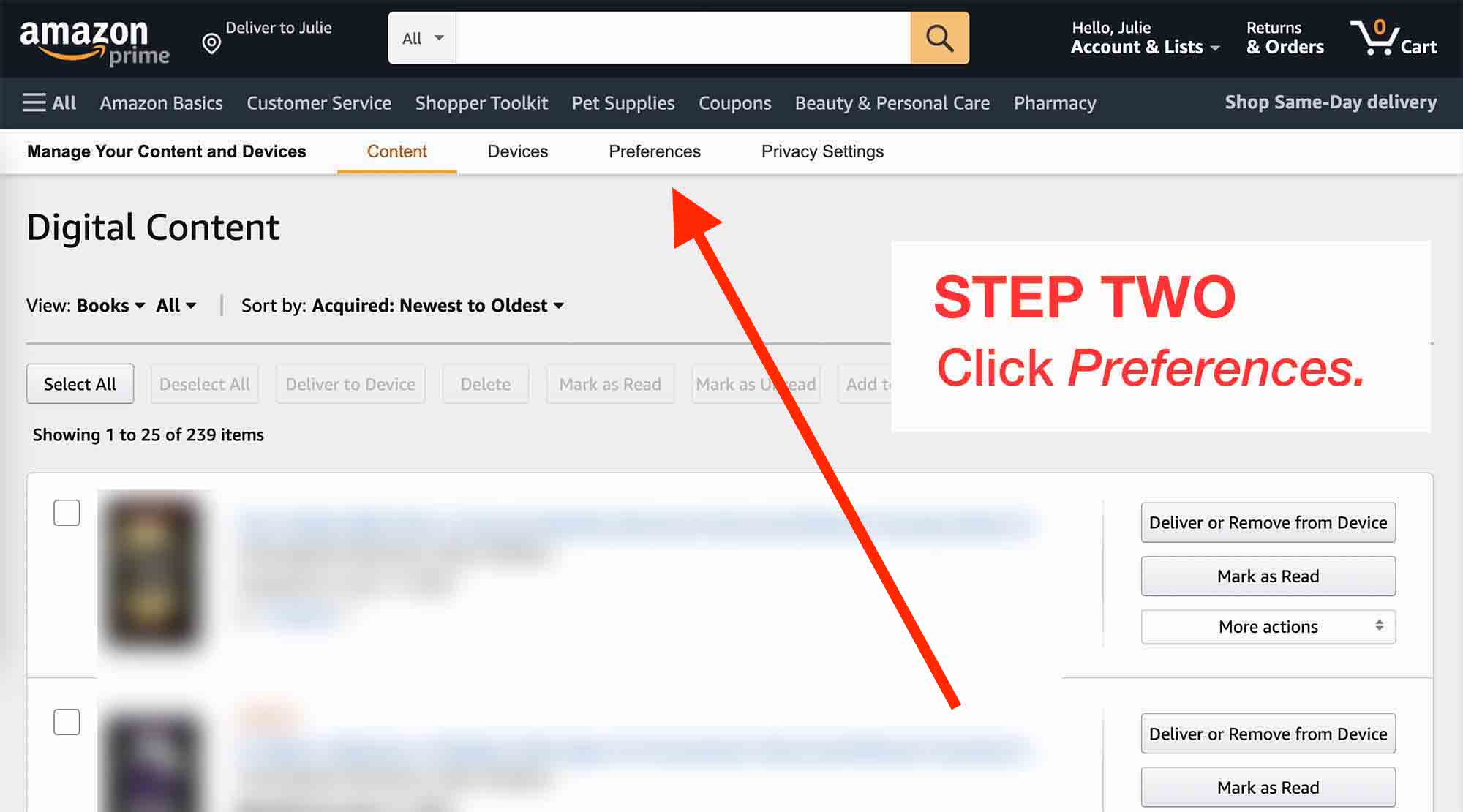
Step Three
Scroll down to Personal Document Settings.
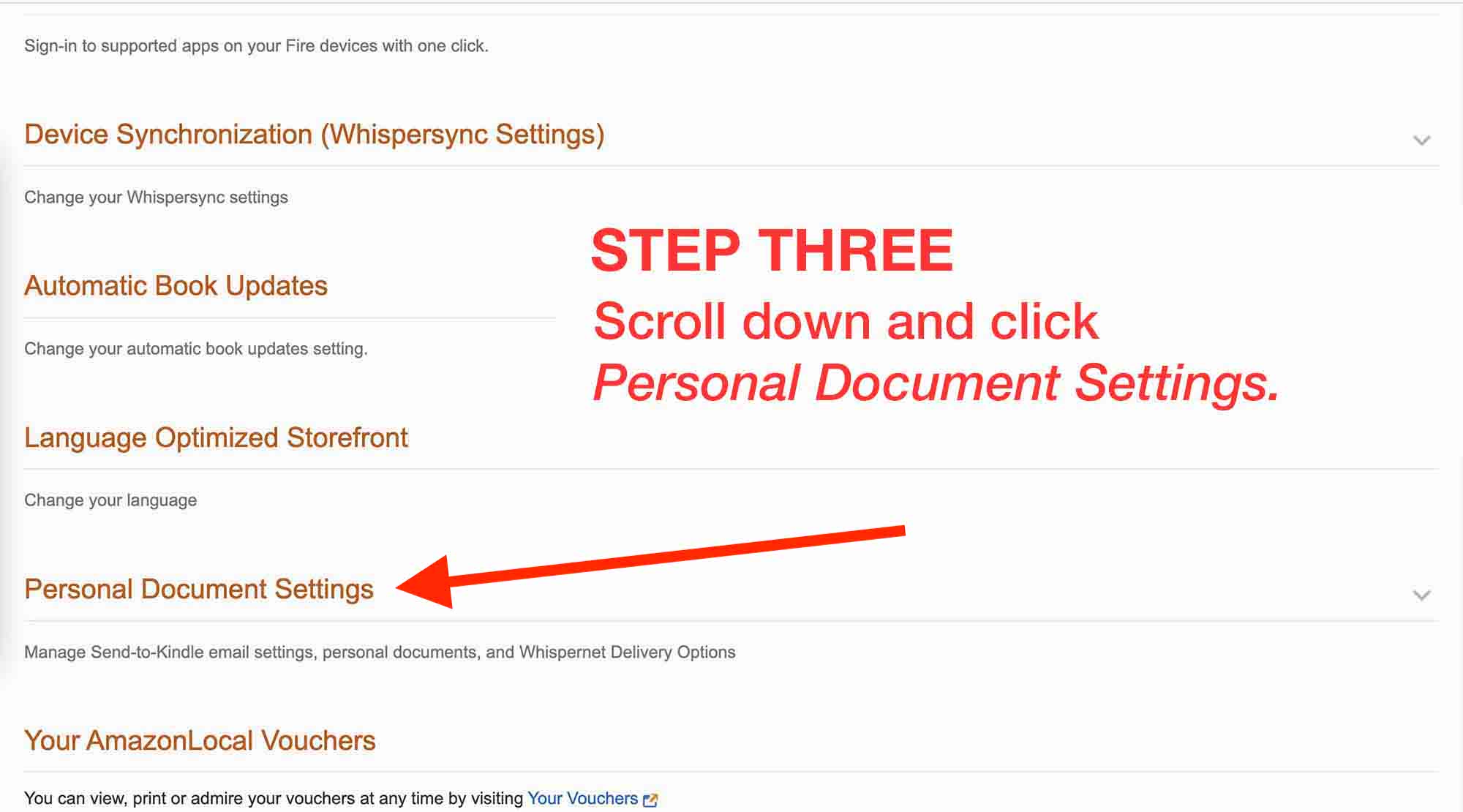
Step Four
Enable Personal Document Archiving.

Step Five
Add your email address as an approved sender.

Step Six
Scroll up and highlight and copy your @kindle.com email address.
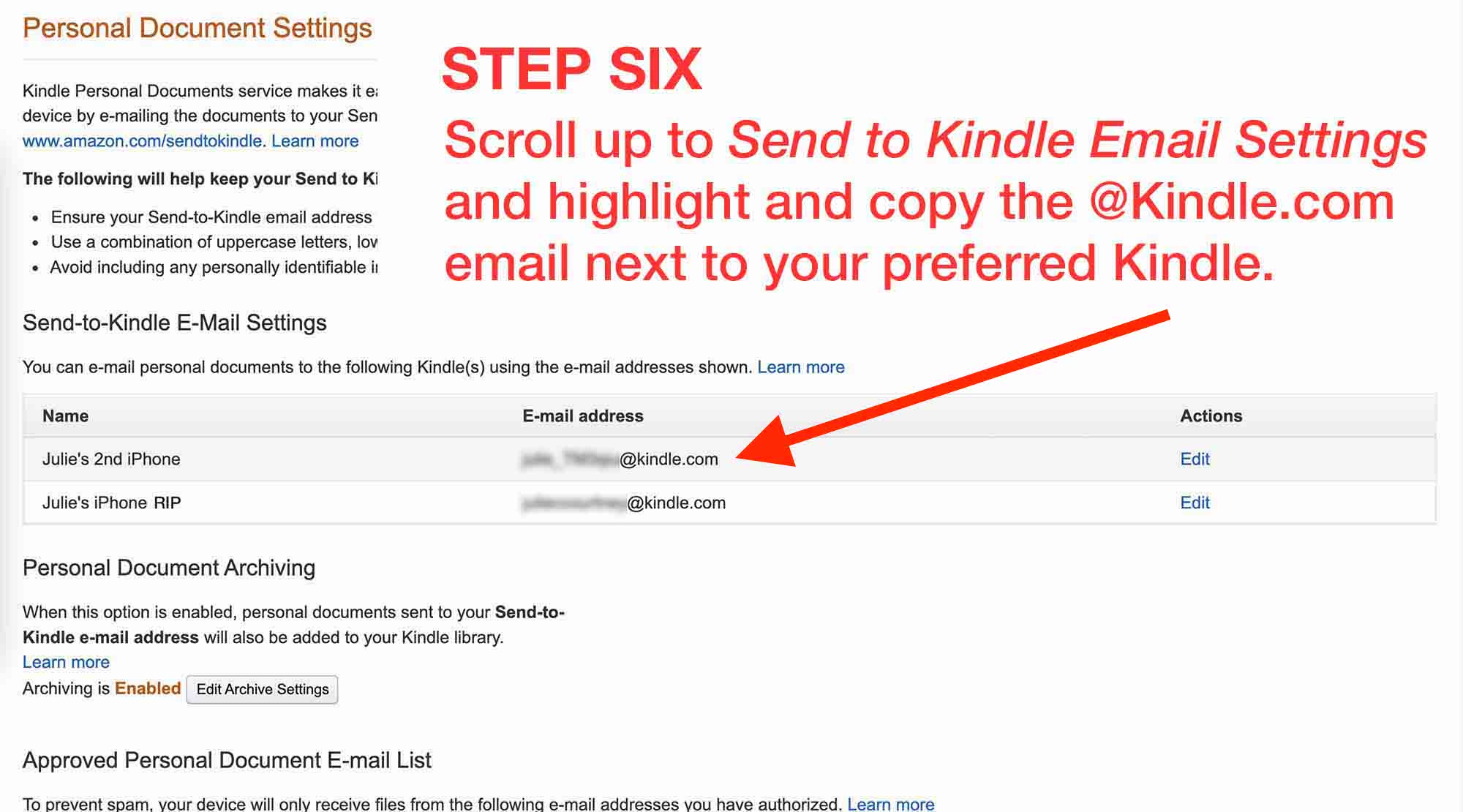
Step Seven
Forward the “We’ve attached your…” to your @kindle.com email address.
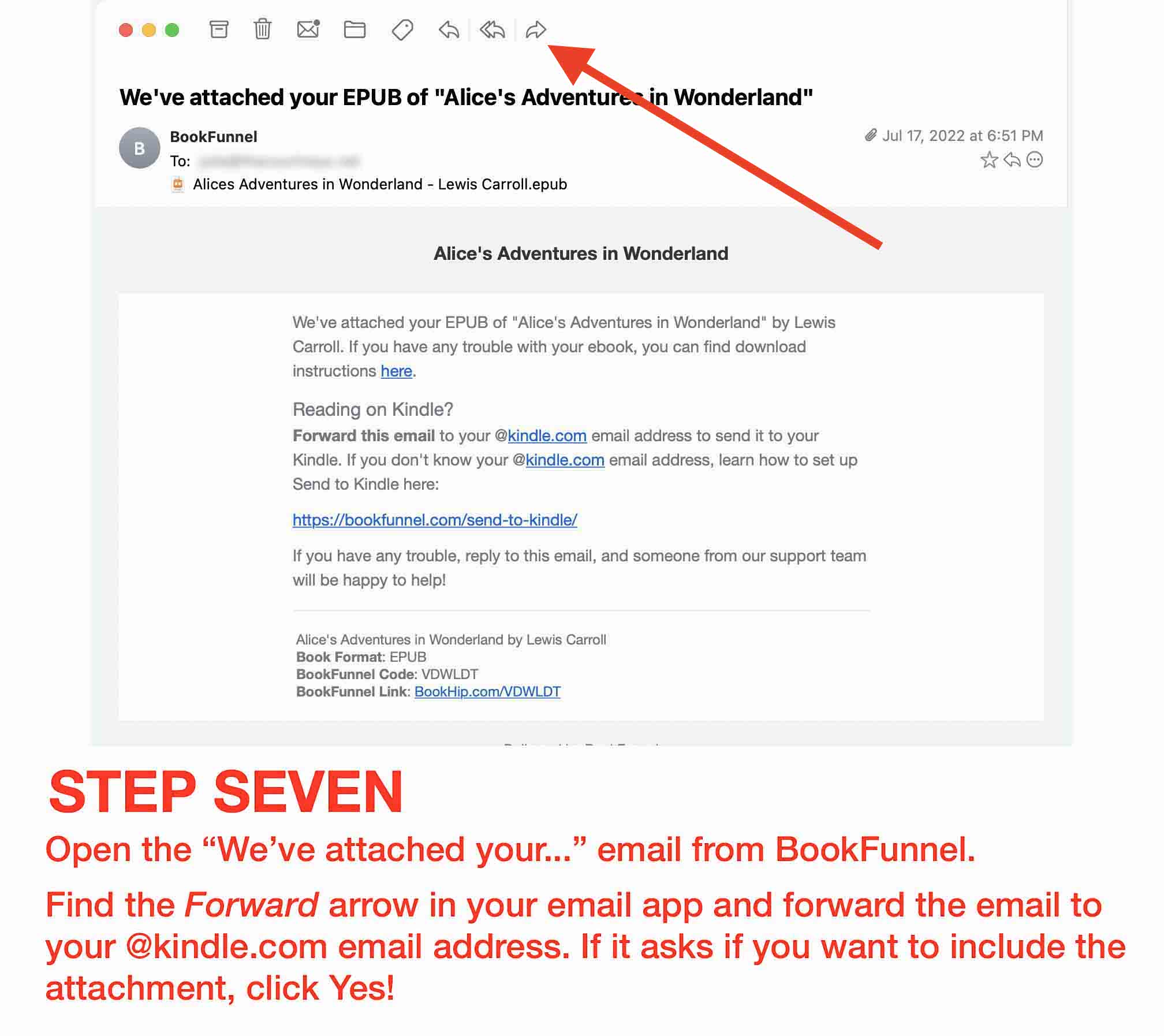
Bonus tip!
Change the filter to “Docs” on Content and Devices to view files you’ve sent to your Kindle library.
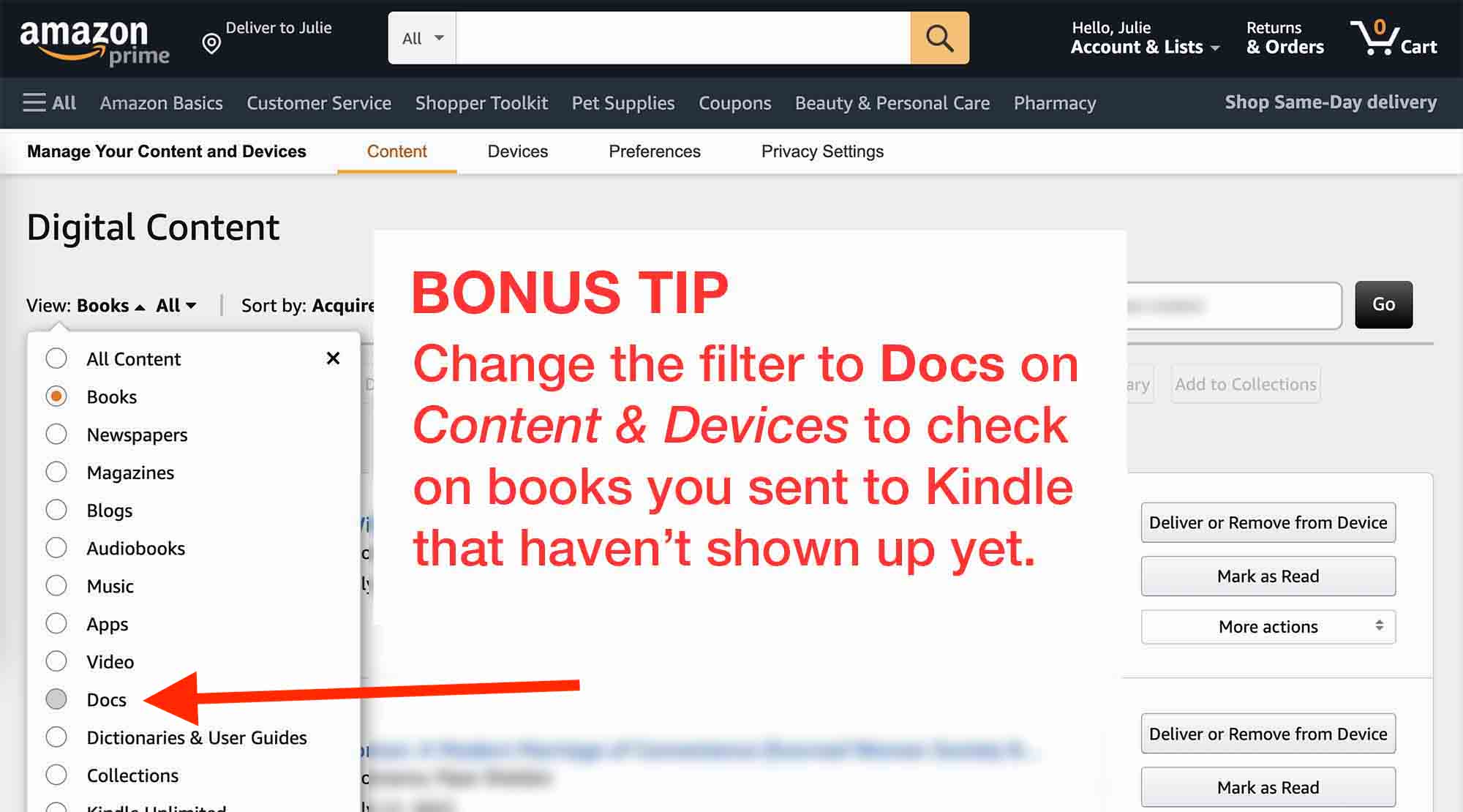
Step 1

Step 2
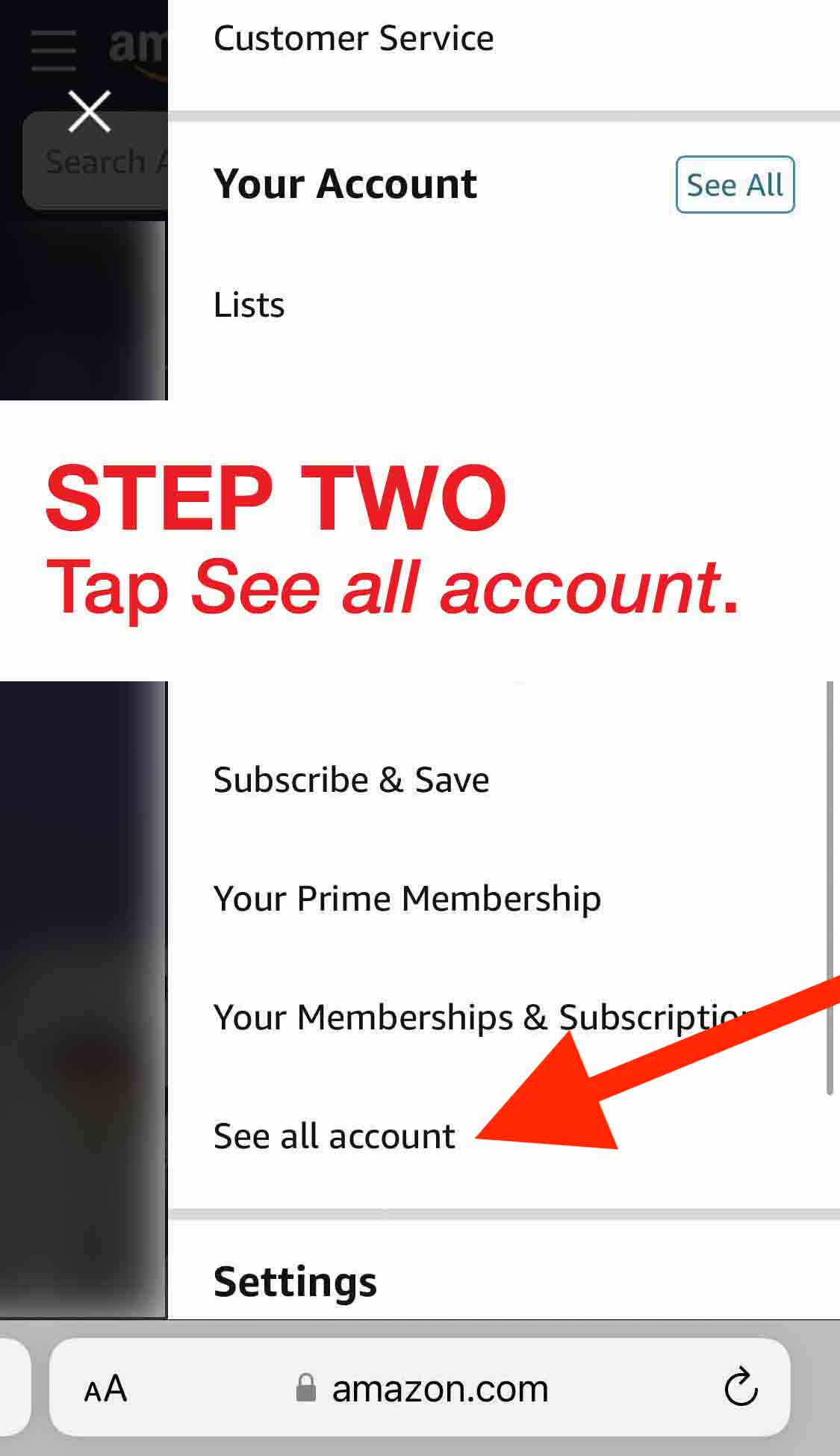
Step 3
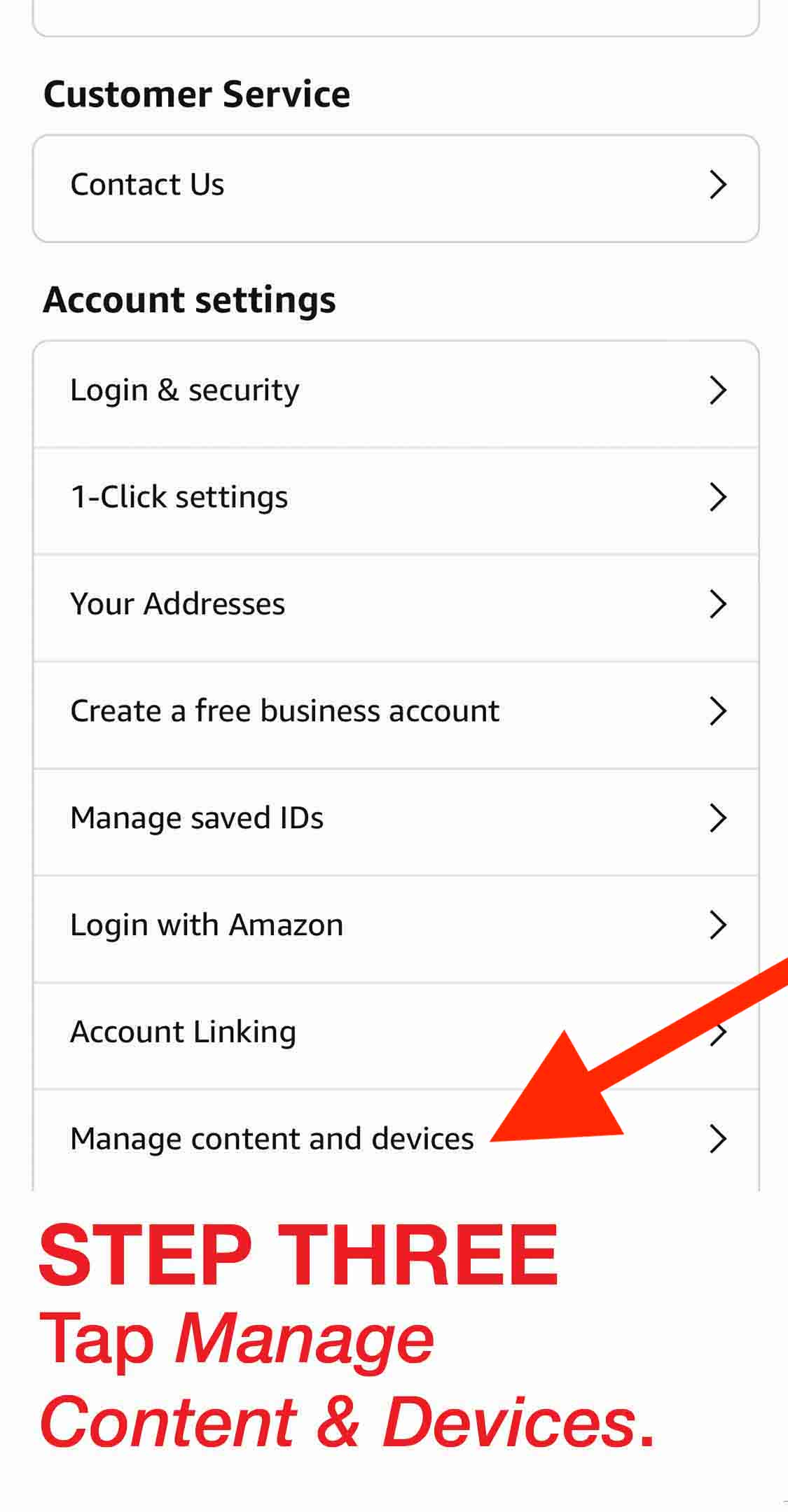
Step 4
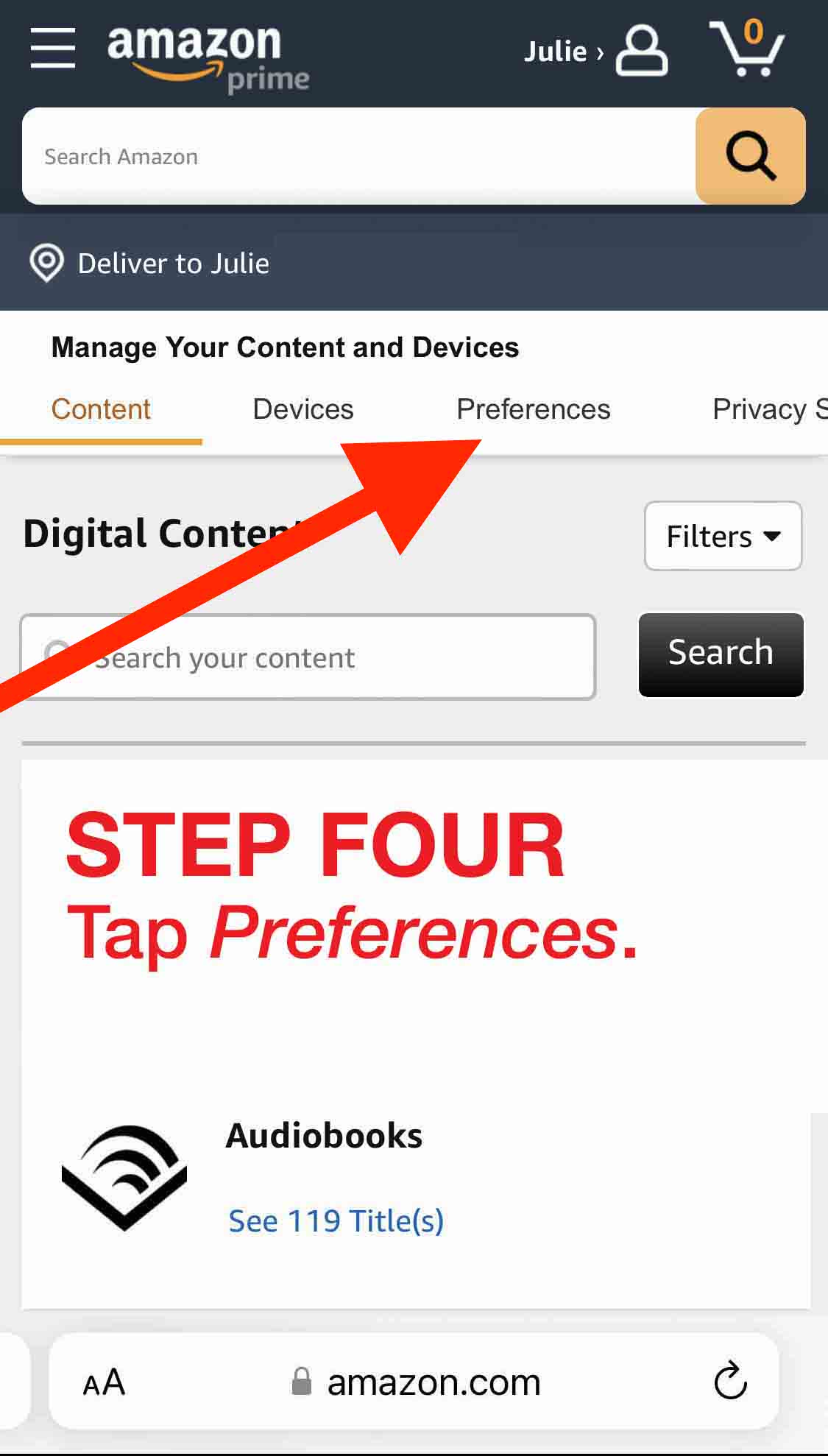
Step 5
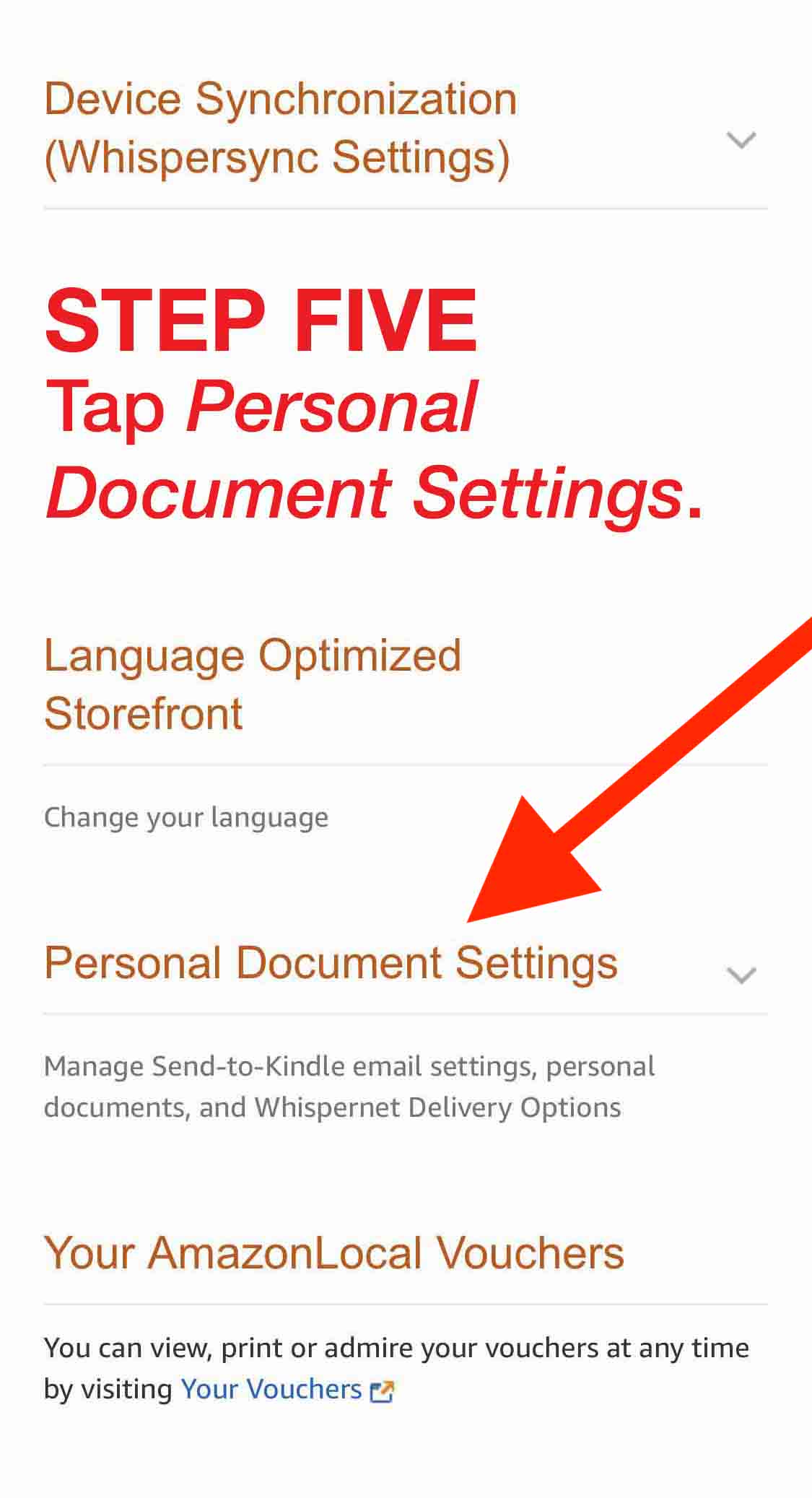
Step 6
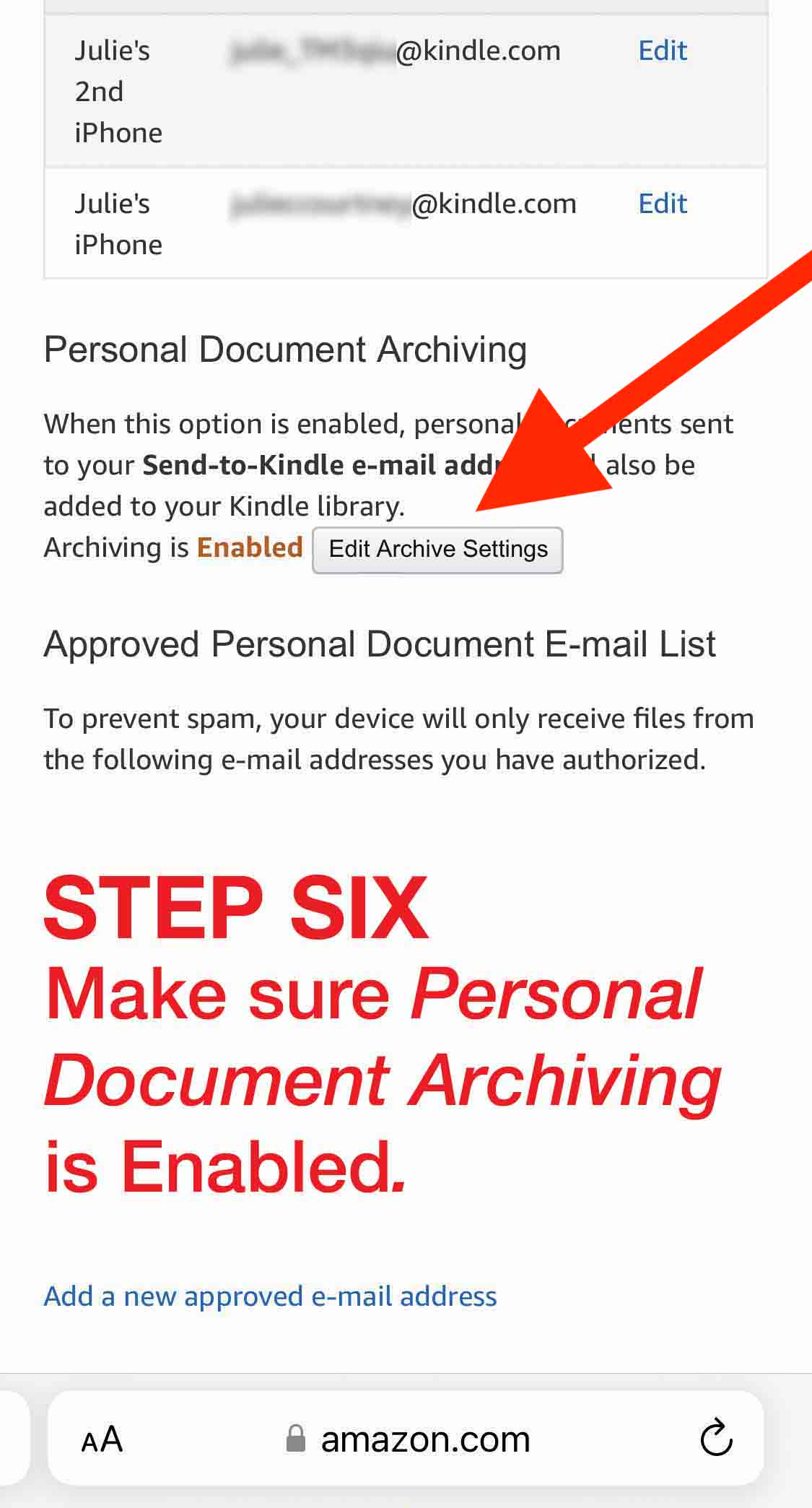
Step 7
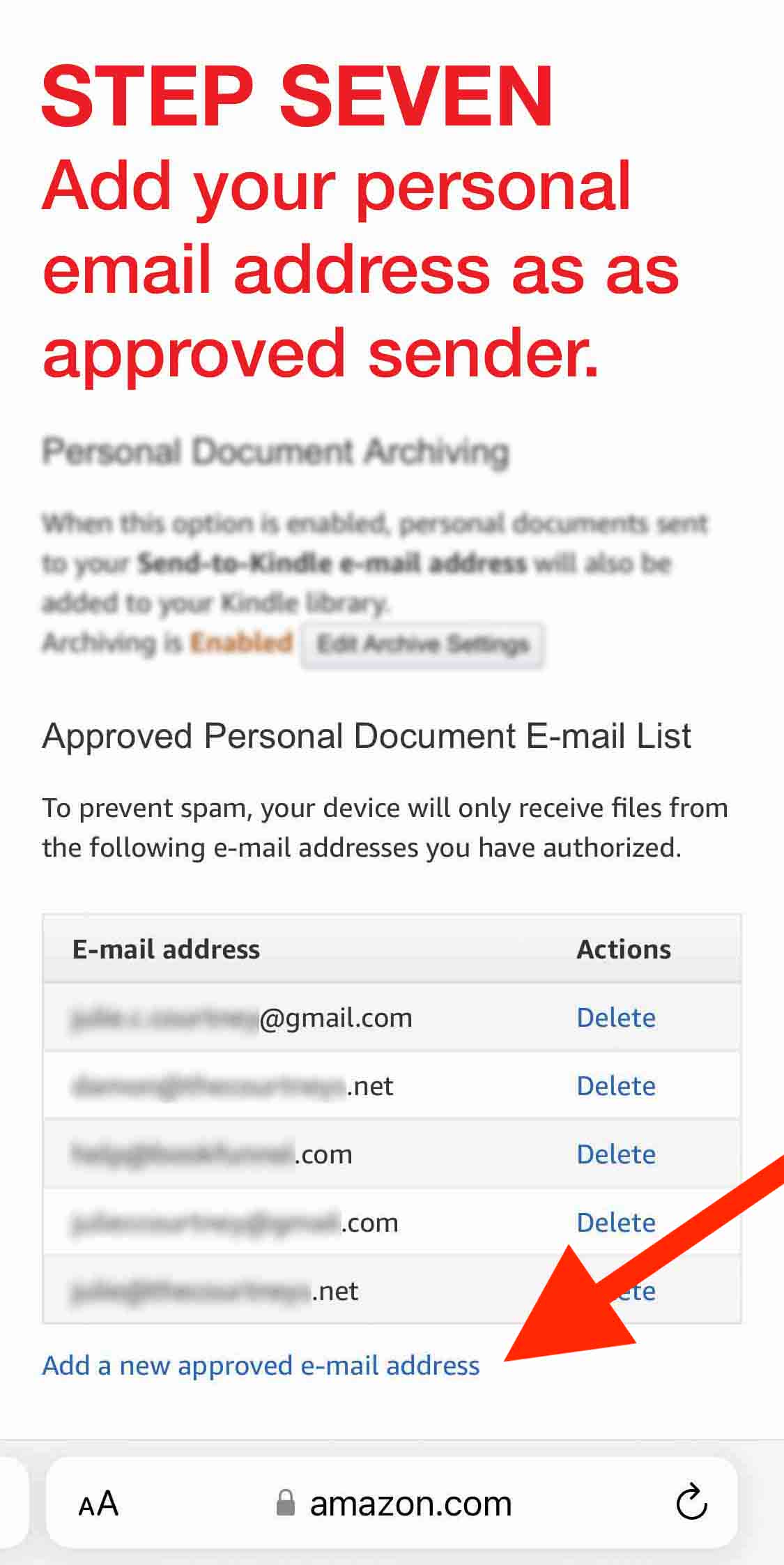
Step 8
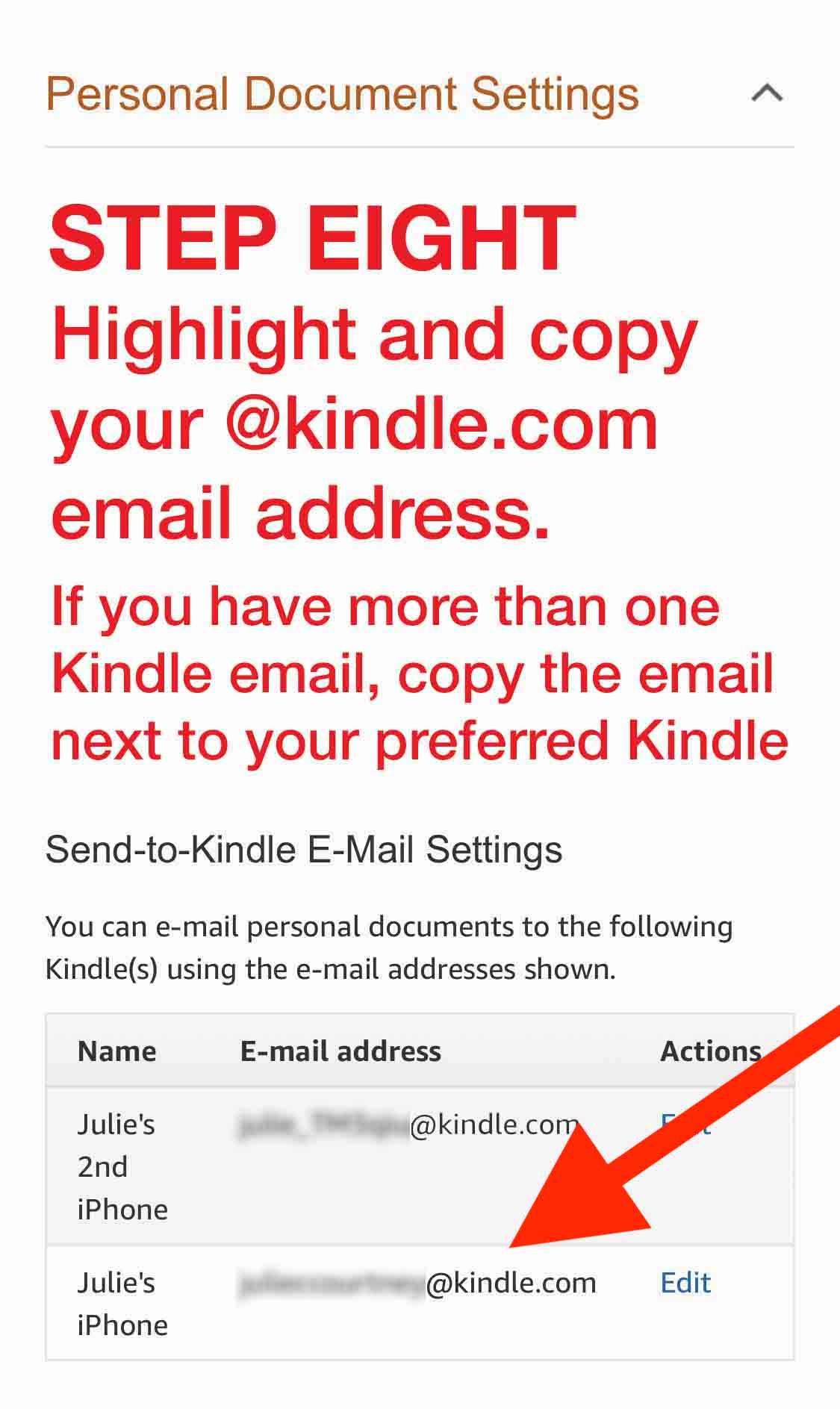
Step 9

Step 10

Bonus Tip!

That's it!
Amazon should deliver the books to your Kindle Library within 5-10 minutes.
If you have any trouble, try uploading to Kindle from your computer or use the BookFunnel app! These methods are faster and simpler than Send to Kindle Email.
If you have any trouble, please contact us! We may be able to fix what is wrong or we can ask the author to upload a new copy of the book.